Step by Step Guide to link your website files to a domain name
To make your website or a blog look professional, you should have a domain name. Normally when you purchase a domain name, you will get an IP address to access your website. The IP address is a unique address to access your website. If you have purchased a Shared hosting, then you will get a Shared IP, that will be set of numbers like this xxx.xx.xx.xx. If you have purchase a VPS or Dedicated hosting, you will get a Dedicated IP, which will be similar to Shared IP but will be unique and only you own it.
Step 1: Select a domain name provider.
First step is to choose from which domain provider you want to purchase a domain name. The Domain names can be purchased from domain name providers like Godaddy, Bigrock, Google Domains or any other.
Step 2: Choosing the domain name
If you are targeting your website only to a specific country, then you can choose domain names like .in , .uk , .us , .co.uk etc. If you want to make your website a general one and make it available to everyone, then you can go for .com, .co , etc. Now you have many domains exclusively for particular businesses, like .biz , .club, .photography etc. Depending on your website you can purchase the domain name.
Step 3: Getting the IP address(Shared or Dedicated) of your hosting provider
Once you purchase the domain name, you can now go to your hosting provider and find the IP address. The IP address will be in your account.
Step 4: Adding the IP address to DNS records in Domain provider
Now you know your IP address and the next step is to add that in the Domain name provider. You have to add two records in DNS editor.
First in A record section you will have to add '@' as host and 'the_ip_address_you_got' as Destination.
Next in A record section, add 'www' as host and 'the_ip_address_you_got' as Destination.
Once you do this it will take upto 4 to 48 hours for DNS propagation. After that once you enter your domain name in the browser, it will show your website. And yes, now your website is live. :)


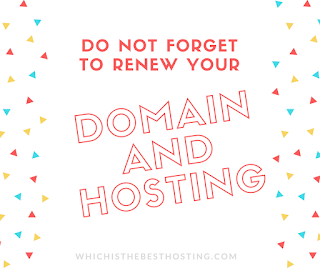

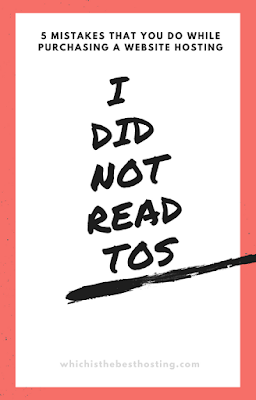
Comments
Post a Comment